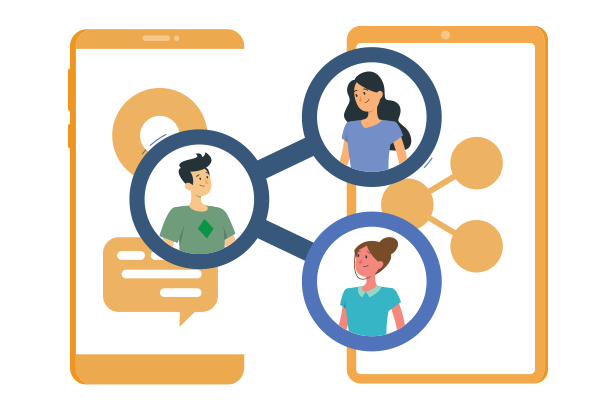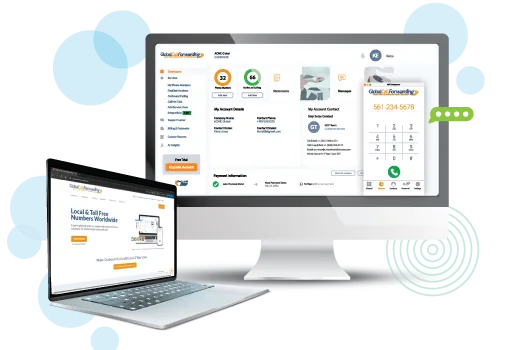What is User Management?
User Management is an administrative feature that allows you (the main contact on an account) to create users and roles, and then assign roles to these users who have access to your Global Call Forwarding account.
You can set permissions to enable or disable users within specific roles from viewing and modifying different aspects of your account. For example, you may offer some users access to everything while other users may only receive email notifications.
This highly customizable feature is designed to meet your teams’ specific needs. Besides the default user roles, the Super Admin on your account can create custom roles for different aspects of your service.
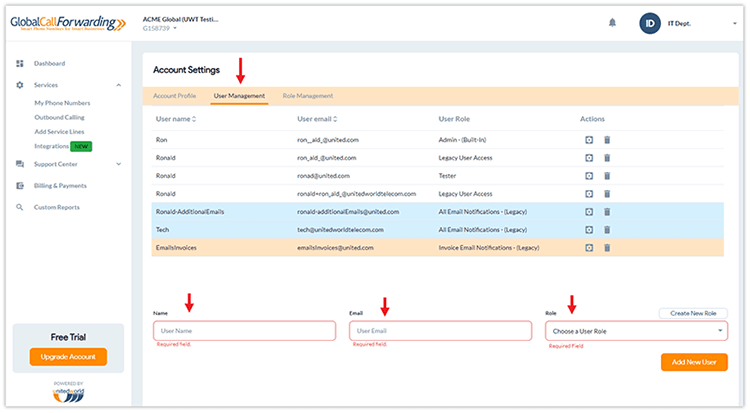
How Do the Global Call Forwarding User Roles Work?
These user roles allow you to provide each user with their own level of access across our Control Panel. The four main roles are:
- Super Admin: Has access to everything and can create and manage new roles and permissions.
- Admin: Has access to everything except the ability to create or modify new users and roles.
- All Email Notifications: Only receives email communications from GCF and does not have any Control Panel access.
- Billing Email Notifications: Only receives invoice-related email communications from GCF and does not have any Control Panel access.
- Custom: Create custom roles with specific permissions and provide “Modify” or “View” access to users.
Leveraging Role Management for Your Phone Service
Our new User & Role Management feature gives you the opportunity to organize access to your phone service while also protecting your data.
Customize roles — Every business is different so create unique roles to meet your teams’ specific needs.
Manage users — Effortlessly add, assign, modify, and remove users as your teams and departments grow.
Maintain security — By distributing roles and limiting access, you can keep sensitive data and information — like billing details and customer records — restricted and protected.
Increase productivity — Give users access only to the items they need to perform their job, instead of overwhelming them with unnecessary information.