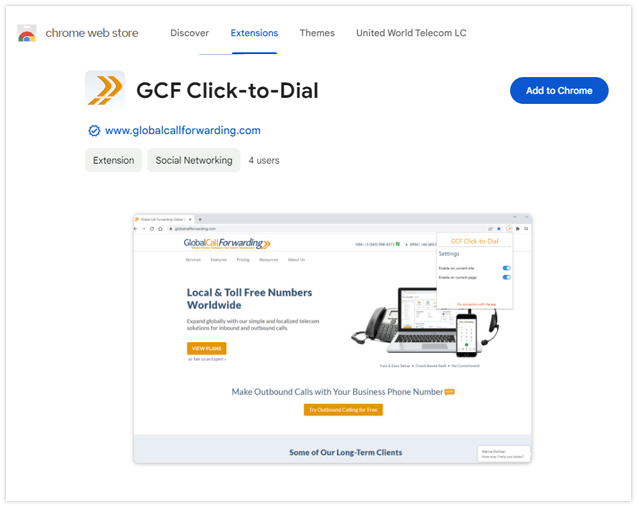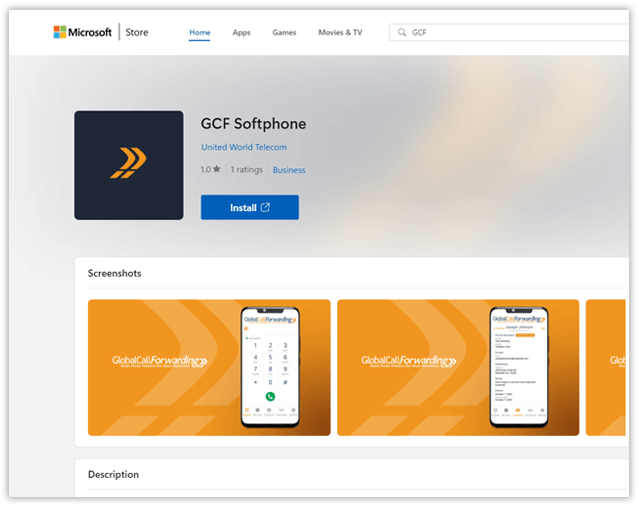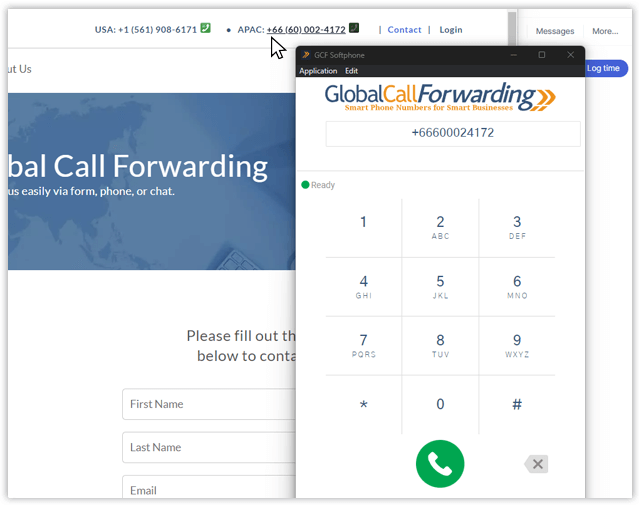Try Our Click-to-Dial Extension for Google Chrome
Try Our Click-to-Dial Extension for Google Chrome
Make international phone calls from Google Chrome with our new Click-to-Dial extension.
The GCF Click-to-Dial extension for Google Chrome is designed to help busy professionals and salespeople to quickly dial a phone number on a web page directly from the browser they use.
Use the Click-to-Dial Chrome extension alongside our GCF softphone: Instantly recognize phone numbers on any Chrome webpage. Then, directly initiate calls from these webpages by clicking the call button next to the number and calling through the softphone app.
This way, you can improve calling experience and efficiency right from your browser or computer.
How it Works
Our extension is capable of utilizing both VoIP/SIP protocols using your computer’s microphone and speakers (coming soon) as well as PSTN networks (currently active and available) to initiate calls from any web page.
Users will need to obtain and enter the specific account credentials from Global Call Forwarding in the settings page and successfully authenticate it before using it.
Users can initiate calls by highlighting a phone number on the web page and then right-clicking and selecting it from the drop-down menu or directly entering a phone number in the extension (click on the extension icon at the right upper corner to open our dialer). Please make sure that you select a phone number that has either + in front of the country code or has the proper country code prefix and that there are no local dialing digits in the middle, which could result in error messages.
We hope our Click-to-Dial extension will help you make many successful business calls.
Download from the Chrome Web Store
Steps on How To Start Using the GCF Click-to-Dial Extension for Google Chrome